Get Started
The product comes with an official Raspberry Pi SD card, which contains the official Raspberry Pi empty environment image.
If you are a user who has just received our product, you can first burn the factory image we provide, and then follow this tutorial!
xxxxxxxxxxThis tutorial is used to remind users how to remotely control the Raspberry Pi system without a display!
Check the system
Our Raspberry Pi factory system turns on the hotspot by default. You can use a mobile phone or computer to check whether there is a hotspot named Pi500_Hot around;
If you can check the Pi500_Hot hotspot, it means that the system is started normally.
If you can't check the hotspot, you can observe the indicator light status of the Raspberry Pi motherboard to make a judgment.
- LED indicator
When the Raspberry Pi500 starts normally, the LED indicator will turn from red to green, and then the green light will flash irregularly!
xxxxxxxxxxIf the Raspberry Pi cannot be started or must be shut down for some reason, the LED indicator will generally flash a specific number of times to remind the user!
Remote access system
SSH, VNC and hotspot are enabled by default when the Raspberry Pi is shipped. We can use a computer to connect to the hotspot of the Raspberry Pi, and then connect to the Raspberry Pi system through SSH or Real_VNC Viewer.
- System information
Username: pi
User password: yahboom
Hotspot name: Pi500_Hot
Hotspot password: 12345678
xxxxxxxxxxJupyter lab password: yahboom
- Get IP
Using Windows system, you can locate the hotspot IP segment based on the WiFi IP address.
Open the terminal: Win+R, enter cmd and press Enter
View IP: Enter ipconfig in the terminal

According to the above information, the network segment of the current hotspot of Raspberry Pi 500 can be located as 10.42.0.xx
View the resolved IP device: arp -a
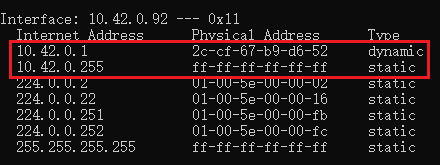
Among them, 10.42.0.1 is the IP of Raspberry Pi 500. If there are multiple devices, you can connect different IP devices through VNC for testing!
xxxxxxxxxxThe arp -a command will list the resolved IP addresses and corresponding MAC addresses of the local computer; if you cannot find the IP address of the Raspberry Pi500 using this command, you can use Advanced IP Scanner to scan the IP addresses of devices in the same network segment!
- VNC connection
Connect to VNC according to IP:
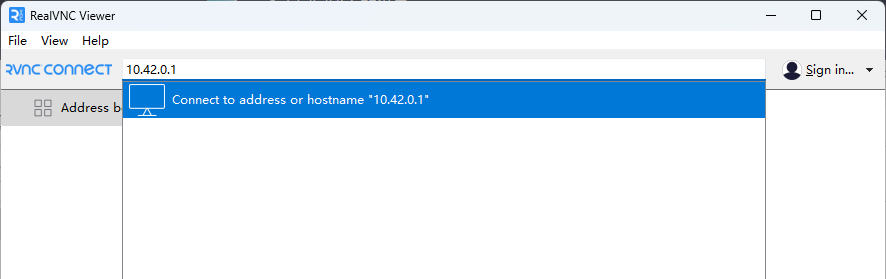
Enter username and password:
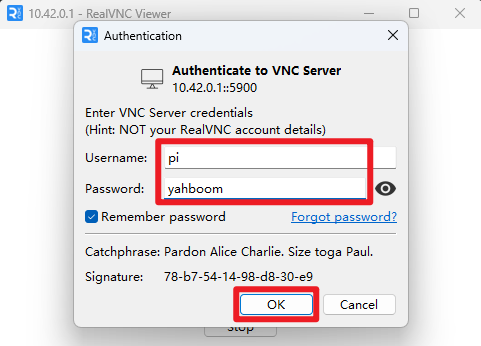
Connection success interface:

Notes
If you fail to connect to VNC according to IP multiple times, you can enter raspi-config through SSH to check the VNC configuration;
SSH to open VNC steps: You can refer to [Remote Access Tutorial]
- Open VNC error
Update the system and software and then open VNC:
sudo apt updatesudo apt full-upgrade