2.1 Update firmware
- Press and hold the button on the Pico 2 board, connect the Pico to the USB port of the computer via the Micro USB cable, and then release the button. After connecting, the computer will automatically recognize it as a removable disk (RP2350).
The same operation is performed on Pico. After connecting, the computer recognizes it as (RPI-RP2).

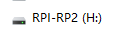
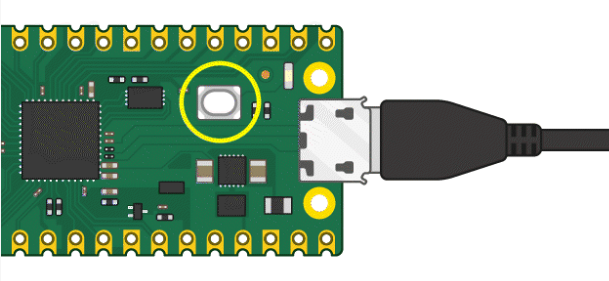
- Pico Robot supporting information -> accessories -> firmware -> RPI_PICO2-20240809-v1.24.0-preview.201.g269a0e0e1.uf2 Firmware file, copy and drag it to the RP2350 mobile disk.
If it is Pico, copy and drag the pico_micropython_20210121.uf2 firmware file to the RPI-RP2 mobile disk.

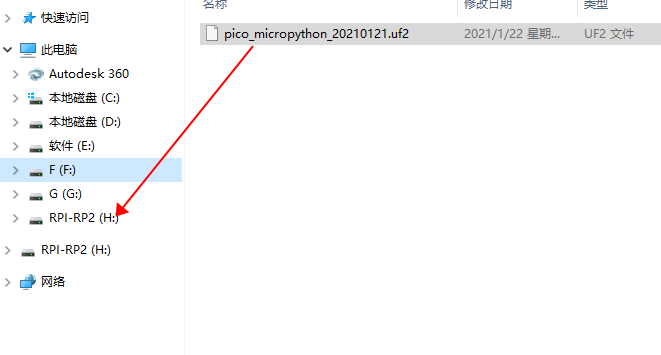
- After the copy is completed, Pico 2/Pico will automatically restart. After the automatic restart, it will be recognized as a serial port, and the firmware is successfully flashed.
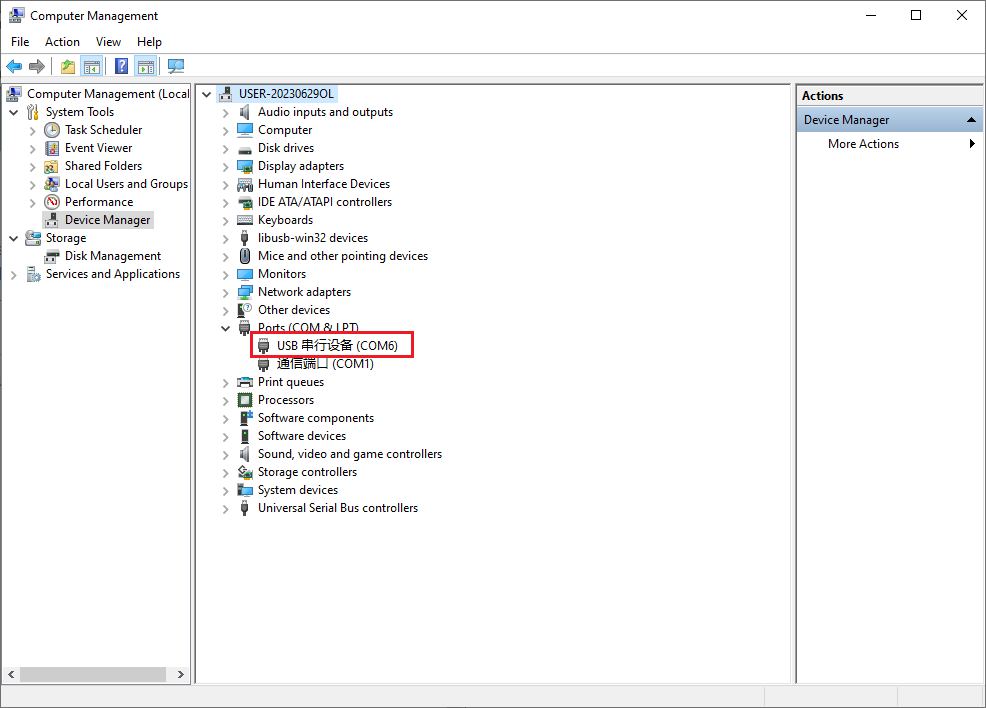
Notes:
- What if the removable disk is not automatically recognized after connecting to Pico 2/Pico?
- Check whether the BOOTSEL button is not pressed or released in the middle.
- The Micro USB cable used must be a data cable, and the USB cable that can only provide power cannot be used.