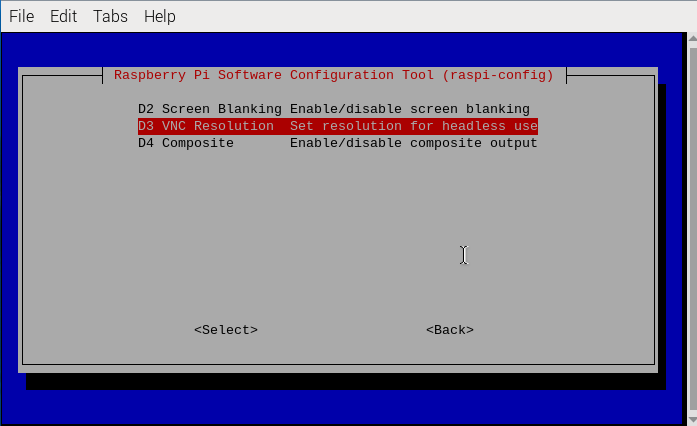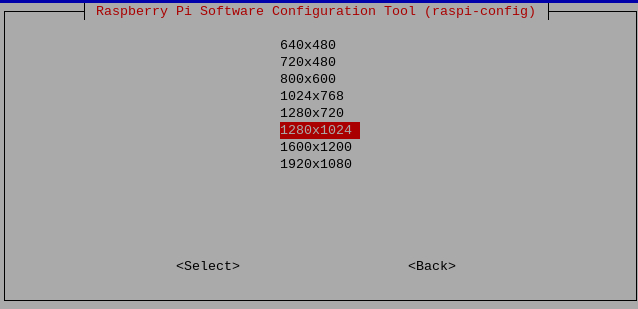Set display resolution and rotation
Set display resolution and rotation1. Display display settings1.1. System settings adjustment1.2. Modify configuration file adjustment2. VNC remote display2.1. Graphical interface2.2. Command line
This tutorial mainly introduces the relevant settings of the Raspberry Pi motherboard system interface display:
Connect the resolution and rotation direction settings of the display screen
Resolution setting of VNC remote display when no display is connected
If the display resolution is incorrectly selected, screen blur may occur. You can set it according to the display resolution supported by the product!
1. Display display settings
1.1. System settings adjustment
Adjust the resolution and rotation direction of the display: applications menu → Preferences → Screen Configuration
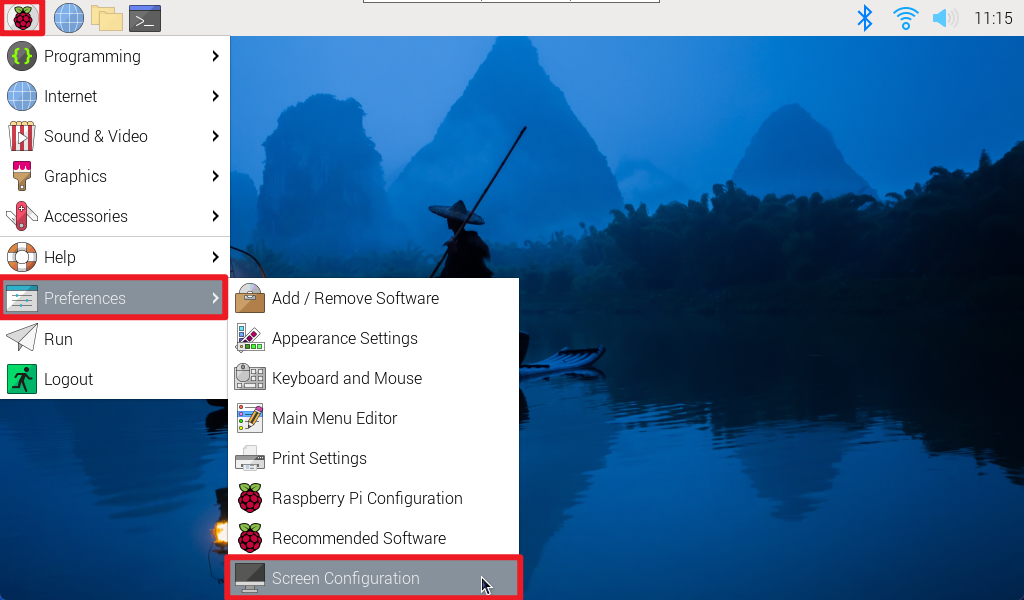
Right-click the corresponding HDMI output interface to set the resolution, rotation direction, etc.
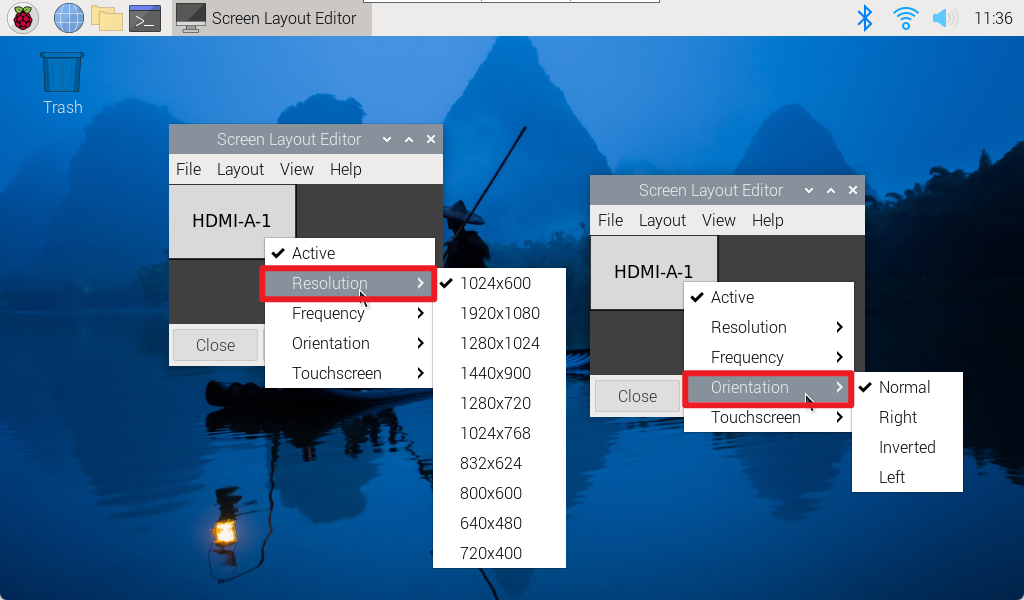
1.2. Modify configuration file adjustment
Enter the user directory of the Raspberry Pi system, display hidden files, and then enter the .config folder to modify the wayfire.ini file
xxxxxxxxxxThis method can customize the display resolution, position and rotation direction
Show hidden files
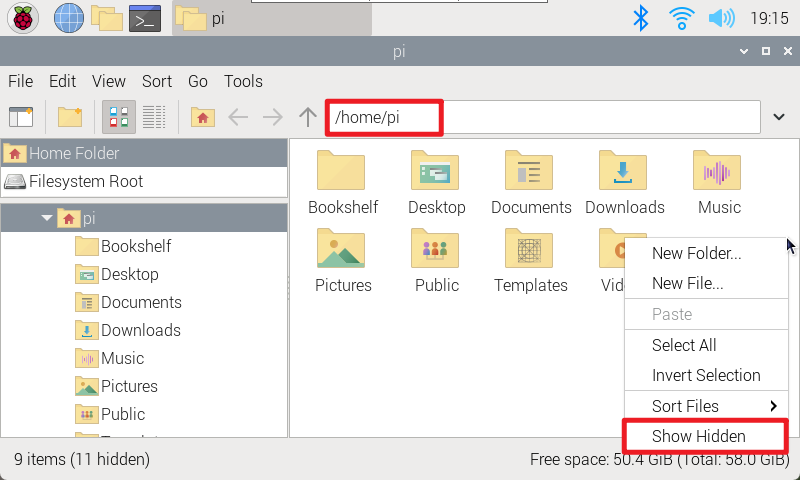
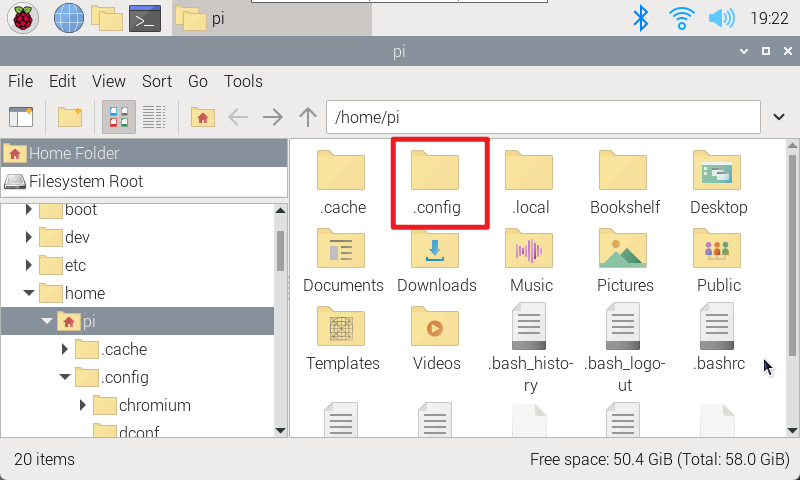
Enter the .config folder and modify the wayfire.ini file
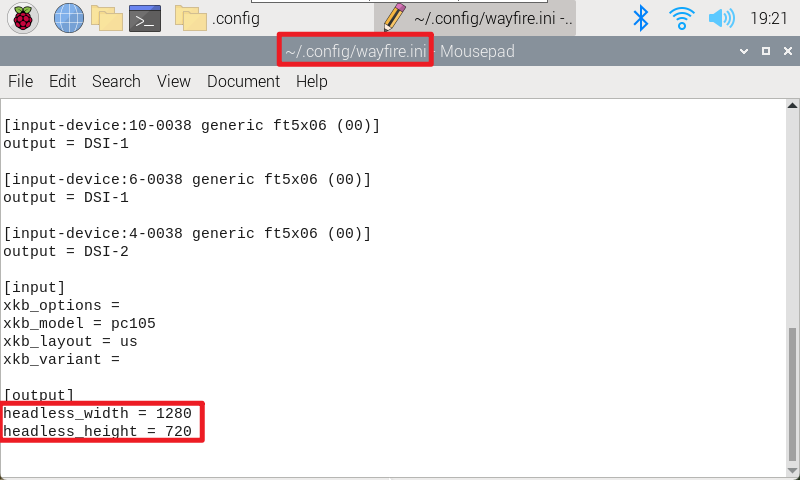
2. VNC remote display
Adjust the resolution displayed when remote.
xxxxxxxxxxWhen connecting to a monitor, adjusting the resolution of the VNC remote will not affect it. The displayed resolution will still be based on the resolution set by the monitor!
2.1. Graphical interface
Enter Display to modify the VNC remote resolution. After modification, you need to restart the system and reconnect to VNC!
applications menu → Preferences → Raspberry Pi Configuration → Display
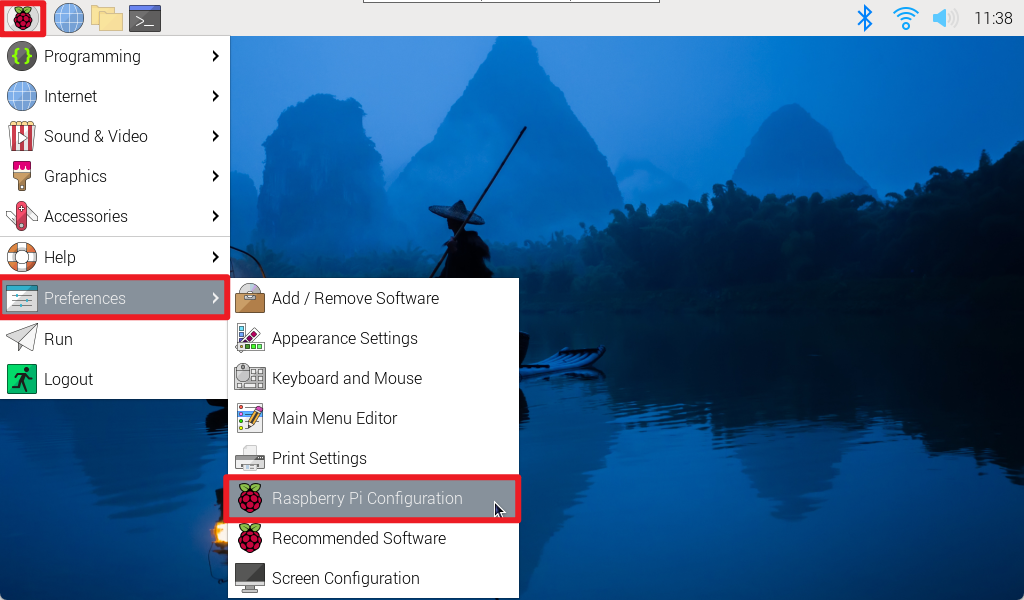
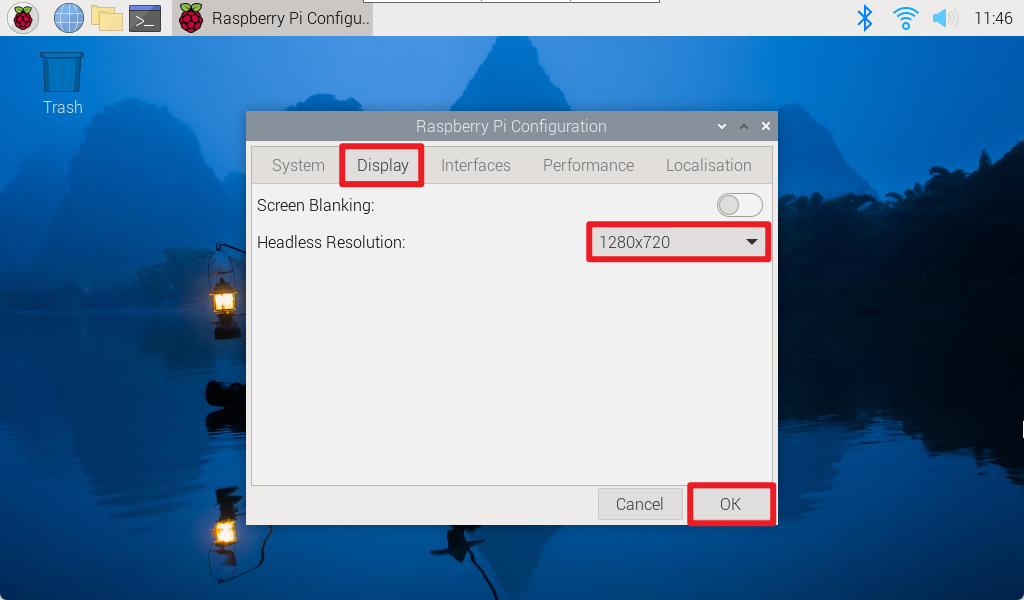
2.2. Command line
Use the raspi-config tool to adjust the VNC resolution.
Display Options
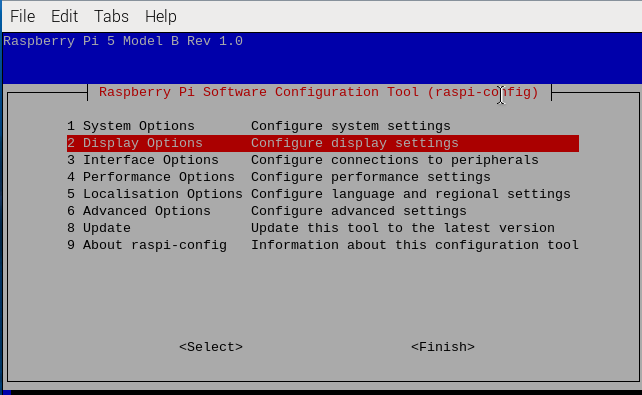
VNC Resolution