1. Update the firmware of the expansion board
1. Update the firmware of the expansion board1.1 Update Firmware Statement1.2 Downloading the Programming Software and Firmware1.3 Install CH340 driver.1.4. Computer Connection to Rosmaster1.5. Configure the Burning Software1.6. Start burning firmware
1.1 Update Firmware Statement
The integrated microcontroller of Rosmaster expansion board has already burned the firmware when it is shipped from the factory, so there is no need to update the firmware if it is not necessary.
1.2 Downloading the Programming Software and Firmware
Downloading the Programming Software
To burn the firmware of Rosmaster MCU, you need to use mcuisp (or flymcu) burning software, please go to http://www.mcuisp.com Website download mcuisp (or flymcu) burning software; or you can directly use the mcuisp software provided in the materials.
mcuisp software is a green version of the software, do not need to install, double-click to open to use.
Download expansion board microcontroller firmware
The course material provides the latest version of the Rosmaster expansion board latest firmware file, the name is Rosmaster_XXX.hex, where XXX is the version number.
You can also download it from the Yahboom website: Yahboom Rosmaster
Click [Expansion Board MCU Firmware Download] in the Rosmaster data download area to download to the latest firmware.
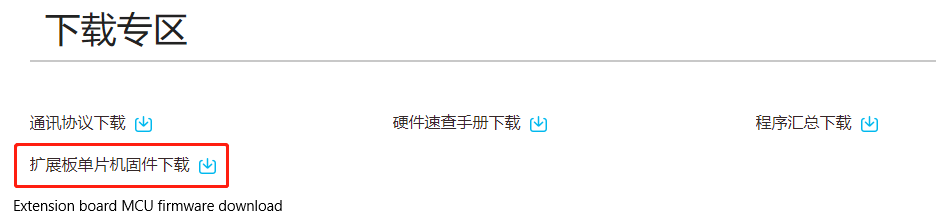
1.3 Install CH340 driver.
As the USB communication of Rosmaster expansion board uses CH340 chip, so you need to install the driver of CH340 chip, if your computer has already installed CH340 driver, you don't need to repeat the installation.
Unzip this course material in the [Uart drive (CH340).zip], double-click to open the CH341SER.EXE program
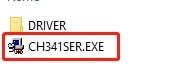
Click Install and the installation will be prompted as successful when it is complete.
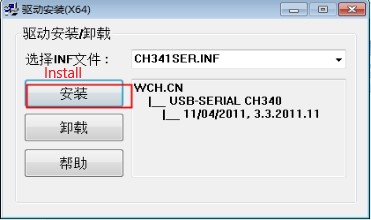
1.4. Computer Connection to Rosmaster
Note: Before connecting the Rosmaster to your computer, unplug the micro USB cable and power cable from the expansion board to the Jetson Nano.
Plug one end of the USB cable into the USB port of your computer and the other end into the Micro USB port of the Rosmaster expansion board.
1.5. Configure the Burning Software
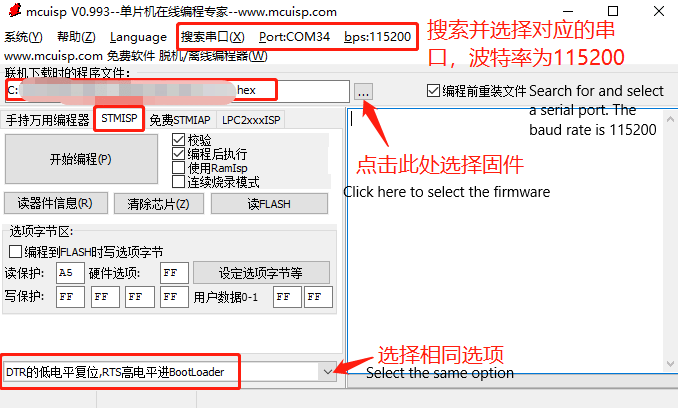
When searching serial ports, if there are more than one serial port number, and you can't confirm which one is Rosmaster's. Solution 1: Unplug the other USB port and search again; Solution 2: Unplug the USB cable of Rosmaster, click Search Serial Port, write down the number of the searched serial port, plug in the USB cable of Rosmaster, and search the serial port again, compare before and after the two times, and the new serial port number is the serial port number of Rosmaster.
When selecting the firmware, you need to select the path of the downloaded firmware in the first step, the path should not have Chinese or special symbols, as an example, the above picture is to put the downloaded Rosmaster_V3.1.hex on the desktop.
Finally, the bottom of the configuration selection, be sure to select [DTR's low level reset, RTS high level into the BootLoader] option, otherwise it may lead to download failure.
1.6. Start burning firmware
Please put the microcontroller on the expansion board into burn mode first:
First press and hold the BOOT0 key on the expansion board, then press the RESET key, and finally release the BOOT0 key.

Click [Start Programming], the mcuisp burning software will burn the firmware we chose in the previous step to the microcontroller on Rosmaster's expansion board. When the prompt [Successfully run www.mcuisp.com Report to you from 08000000, the command is executed, everything is normal] appears on the right side, it means the download is successful.
Attention:
① Before you start burning, please make sure that the serial port number of Rosmaster is accessible, i.e., no serial assistant occupies it.
② For Rosmaster to enter the burning mode operation, first press and hold the BOOT0 key on the expansion board, then press the RESET key, and finally release the BOOT0 key.