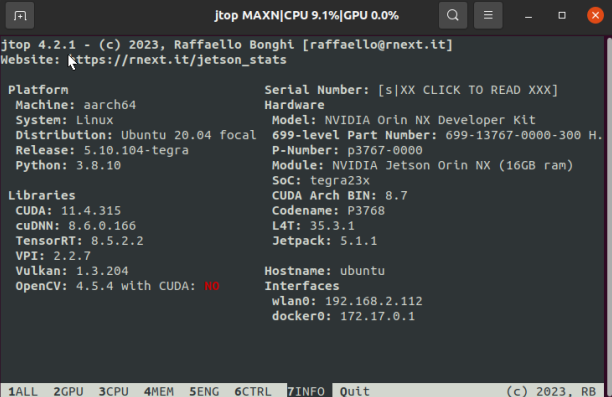6. Jtop Tool Installation and Use
Installation of Jtop
(1) Installing JTOP to check CPU usage
sudo apt-get updatesudo apt-get full-upgradesudo apt install curlsudo apt install nanocurl https://bootstrap.pypa.io/get-pip.py -o get-pip.pysudo python3 get-pip.pysudo pip3 install jetson-statsjtop
Check the installed system components
(1)Jetson's OS image already comes with JetPack, cuda, cudnn, opencv, etc. It has been installed and has examples. The installation path for these examples is as follows
xTensorRT /usr/src/tensorrt/samples/CUDA /usr/local/cuda-11.4/samples/cuDNN /usr/src/cudnn_samples_v8/VisionWorks /usr/share/visionworks/sources/samples//usr/share/visionworks-tracking/sources/samples//usr/share/visionworks-sfm/sources/samples/OpenCV /usr/share/opencv4/samples/(2) Check CUDA Version 11.4 of CUDA has already been installed in Jetson orin nx, but at this time, if you run nvcc - V, it will not succeed. You need to write the path of CUDA to the environment variable. The Vim tool comes with the OS, so run the following command to edit the environment variables
Firstly, check if there is nvcc in the bin directory of cuda:
xxxxxxxxxxls /usr/local/cuda/bin
IF EXISTS,
xxxxxxxxxxsudo vim ~/.bashrc Enter the configuration file; Add the following two lines on the last side:
Note: In vim, use Esc to return to command mode, and switch to the input module through I to enter text in input mode
xxxxxxxxxxexport PATH=/usr/local/cuda/bin:$PATHexport LD_LIBRARY_PATH=/usr/local/cuda/lib64:$LD_LIBRARY_PATH
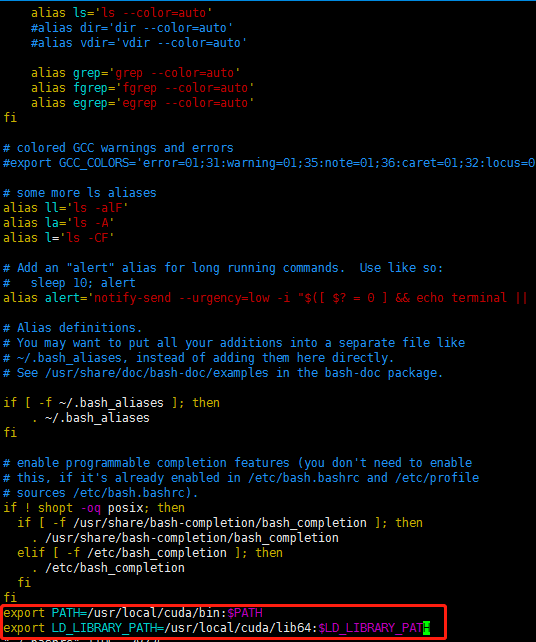
Note: After exiting the command mode through Esc, press: to start inputting commands, wq to save and exit, q to exit, q! For forced exit
Save to exit.
Then it needs to take effect under the source.
xxxxxxxxxxsource ~/.bashrc
After the source, execute nvcc - V again at this time, and the result is as follows
beckhans@Jetson:~$ nvcc -V
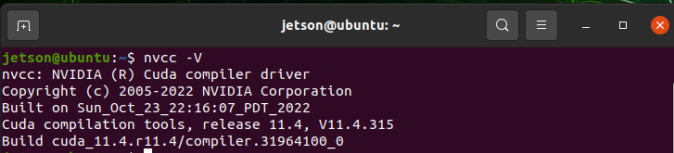
(3)check OpenCV
Jetson already has OpenCV4.5.4 installed, you can use the command to check if OpenCV is installed properly
pkg-config opencv4 --modversion
If OpenCv is installed properly, the version number will be displayed, and my version is 4.5.4

(4)check cuDNN
CuDNN has been installed in Jetson nano and there are examples available for operation. Let's run the examples to verify the CUDA above
- Enter jtop at the terminal, press the right arrow key on the keyboard to select 7info, and you can see the version of cuDNN, as shown in the following figure: