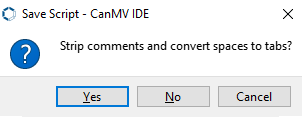2. the installation CanMV IDE development software
2. the installation CanMV IDE development software 2.1 download CanMV IDE2.2 interface functional description 2.3 connected devices 2.4 temporary run the program 2.5 boot to run the program
2.1 download CanMV IDE
CanMV IDE GitHub address, according to their own system to download the corresponding software package is installed, here to win10 as an example:
https://github.com/kendryte/canmv_ide/releases
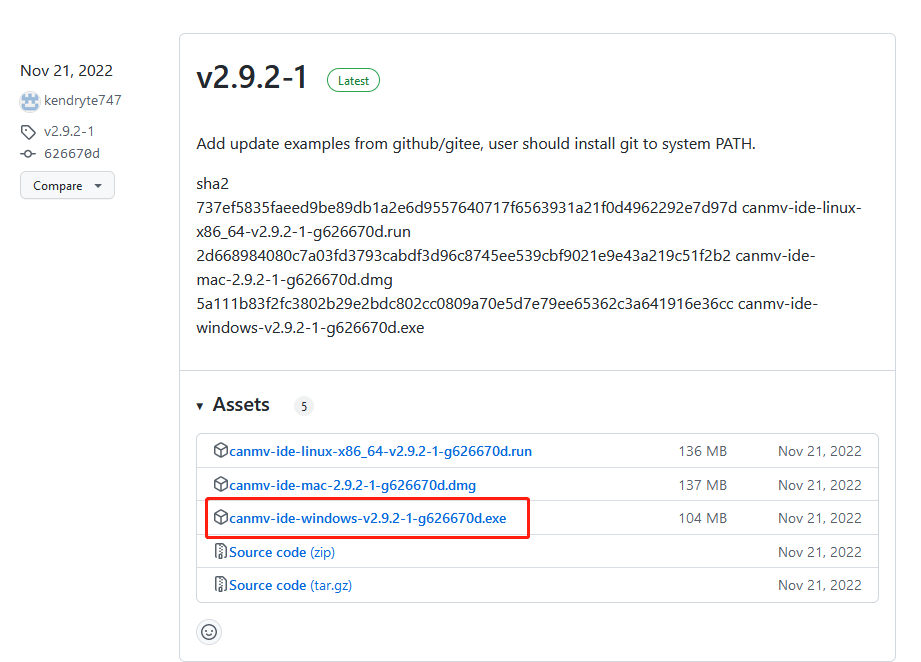
After the download gets canmv-ide-a windows-vx. x. x-gxxxxxx. exe file, double-click to open the installation package.
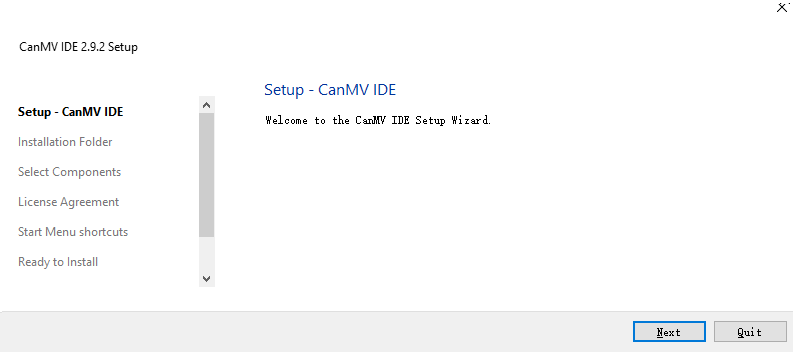
Modify the installation path 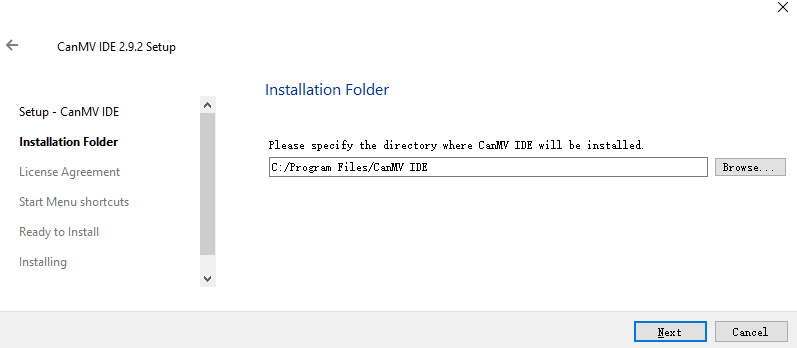
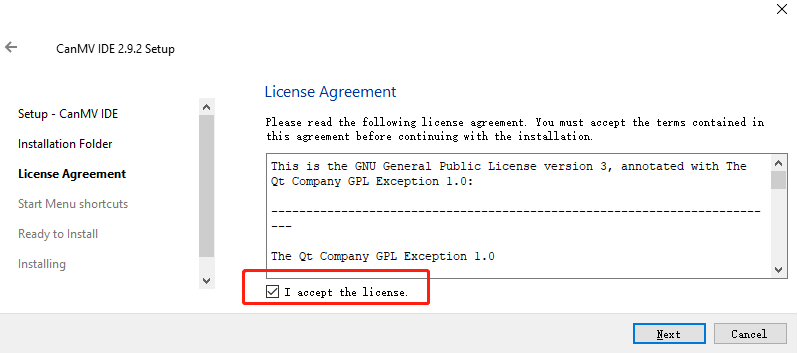
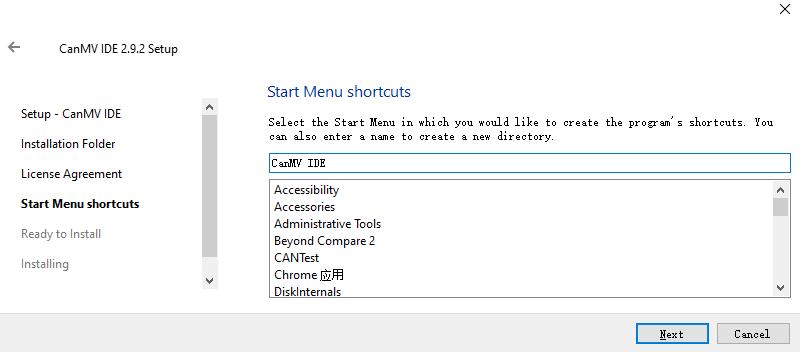
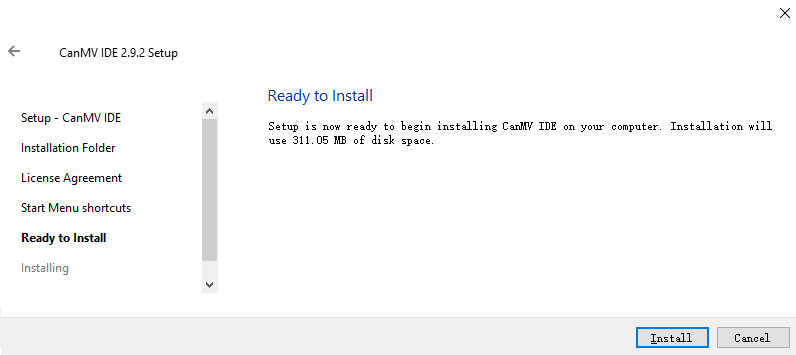
Wait for the installation Assembly can be completed.
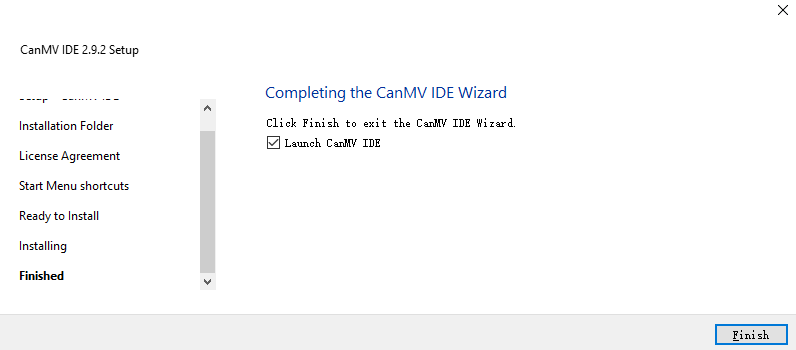
2.2 interface functional description
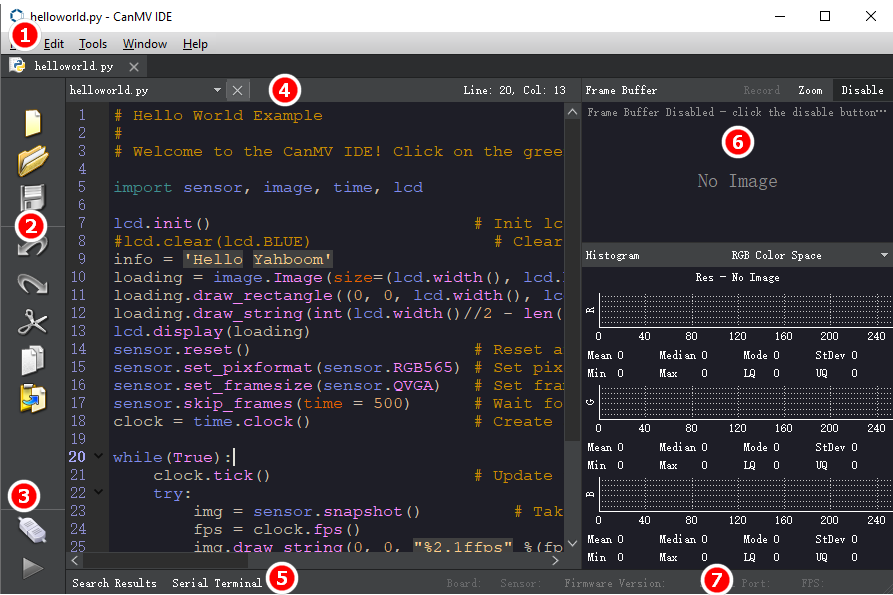
Area ① menu bar: the operation file, use tools, etc.
Area ② shortcut buttons: regional ① fileAnd editSome of the features of the shortcut.
Area ③ connect the device: connect the device and program the control button.
Region ④ code editing area: edit to run the code.
Region ⑤ serial terminal: display the serial port to print debugging information.
Region ⑥ image preview: display the camera image preview.
Region ⑦ firmware information: shows the connection of the serial number and the firmware information.
2.3 connected devices
The K210 module via the microUSB cable is connected to the computer USB port.
Then click on the CanMV IDE in the lower left corner of the Connect button
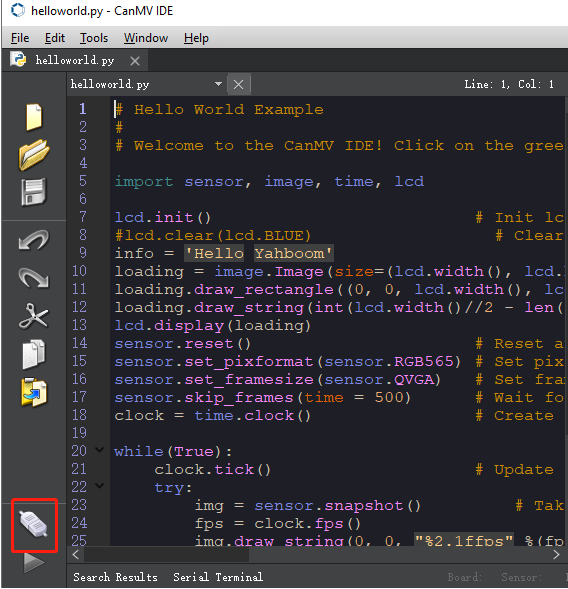
The pop-up select the serial port, select the K210 module corresponding to the serial number. If there are multiple serial ports, first determine the corresponding serial port number and then click OK to open.
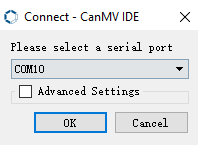
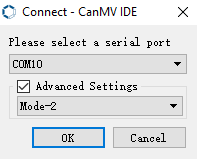
If the connection is not on, you can click Advanced settings, Select the Mode to 2.
A successful connection will be the icon changes to a connected state, while the gray play button becomes green.

2.4 temporary run the program
Note: This step is to run the program, disconnect, press the reset button or shut down, the program lost not saved.
After the connection is complete, you can see in the lower left corner of the connection icon turns into a connected symbol.
If there is no open routine, you can open the file->examples->Basics->helloworld.py
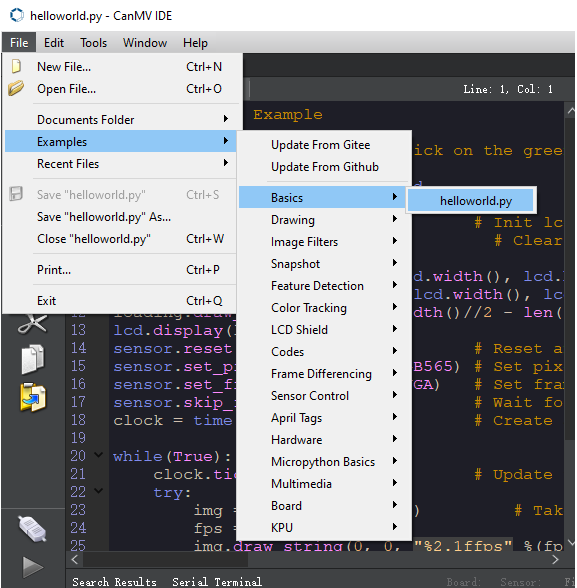
Click on the green play button to run the program.
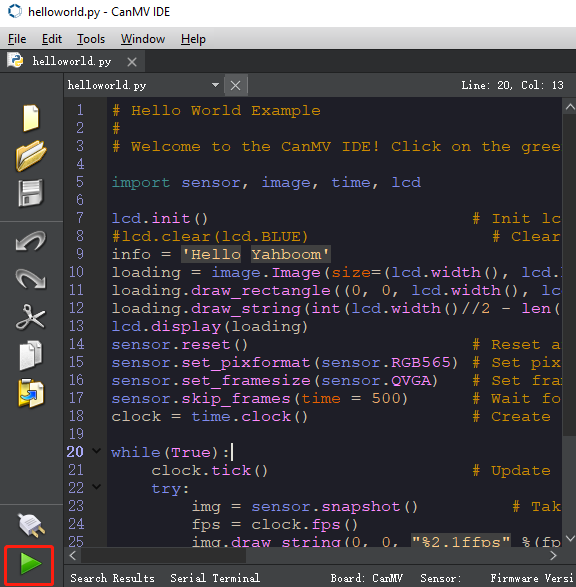
At this point you can see the LCD display the camera screen, while the IDE the upper right corner also display the camera screen.
The green play button icon turns into the red stop button, one click can stop the running program.
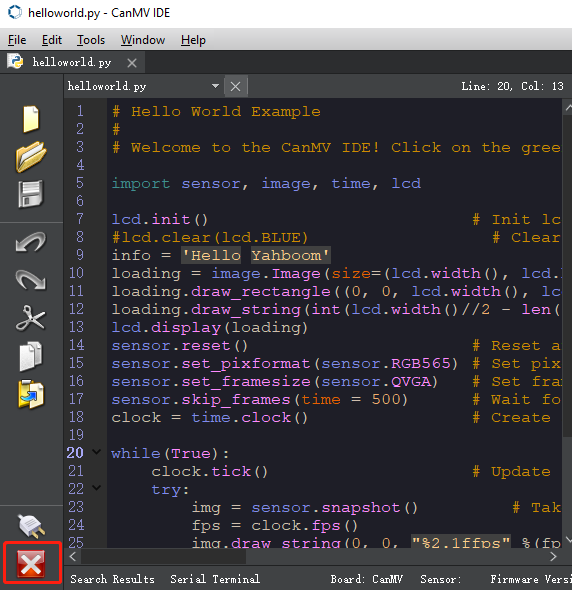
2.5 boot to run the program
Note: This step of the procedure to re-power automatically after running.
In keeping connected to the case, click on Tools->Save the currently open script of main.py to CanMV Cam
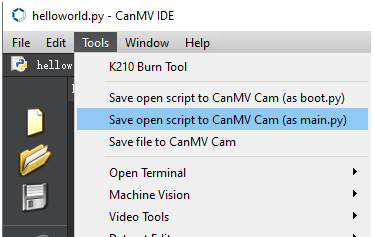
Click Yes to save the program, after completion, disconnect, or press the reset button, the program will run automatically.
If insert the TF card, the program priority saved to the TF card, and the priority to run the TF card in the main. py file.