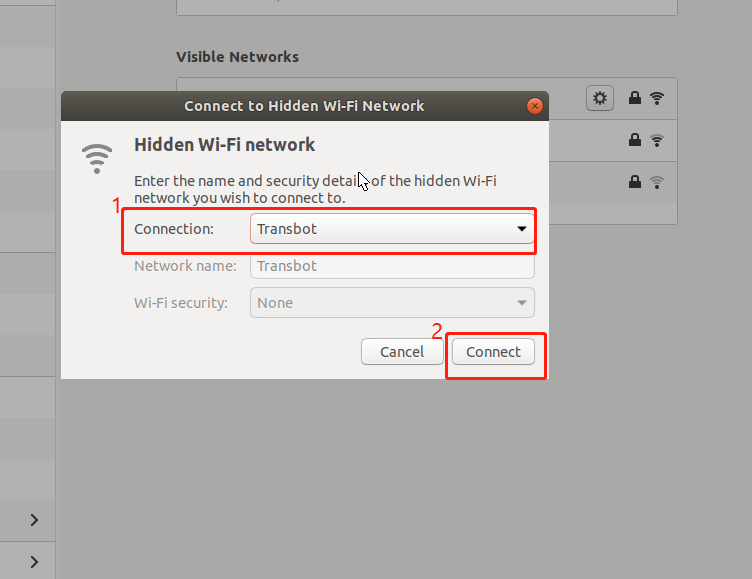5、Static IP and WiFi hotspot mode
This section takes Raspberry Pi as an example.
5.1、Static IP
1)Open a terminal.
2)Input nm-connection-editor in the terminal.
3)The Network Connections dialog box will pop up, then select the connected wifi, double-click to enter the settings.

Choose 【Wi-Fi】option, 【Mode】choose【Client】.
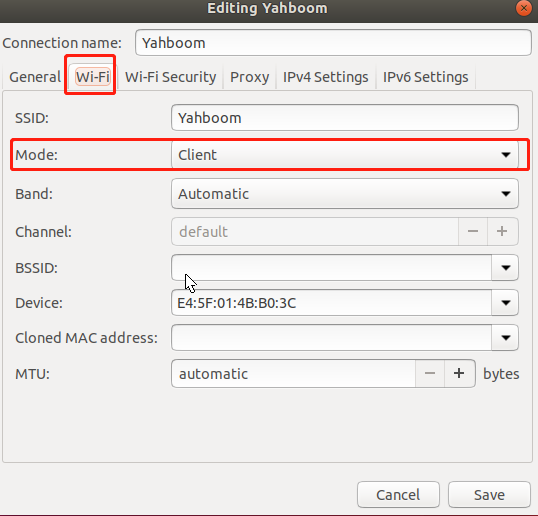
Choose【IPv4 Settings】, click 【Add】and input IP address, click 【save】.
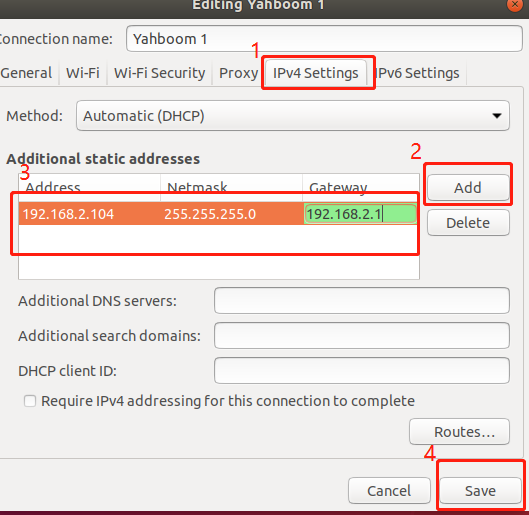
Modify .bashrc file, input following command.
sudo vim ~/.bashrc
Set ROS_IP to the IP modified in the previous step, as shown below.
Note: if you do not connect to this Wi-Fi, be sure to shield the modified line (add # in front of it).
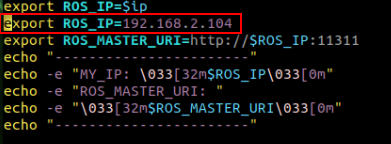
When we open new terminal, 【 binary operator expected】 will appear, don't care it.
5.2、WiFi hotspot mode
1)Open a terminal.
2)Input nm-connection-editor in the terminal.
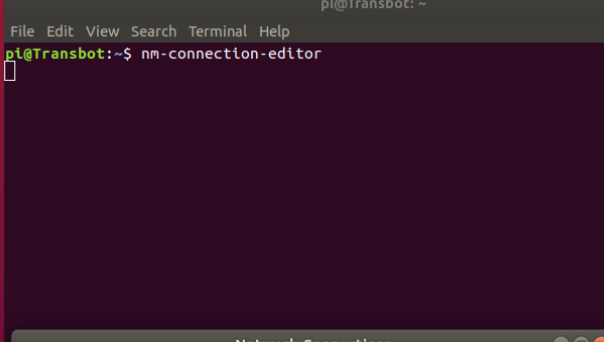
The system will display the frame as shown in the figure below, click 【+】to select 【Wi-Fi】mode, and click 【Create...】.
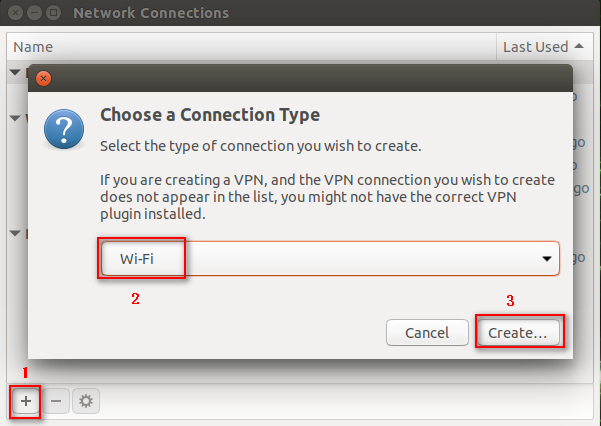
Choose【Wi-Fi】option, choose 【SSID】add 【yah】, choose 【Hotspot】in the 【Mode】.
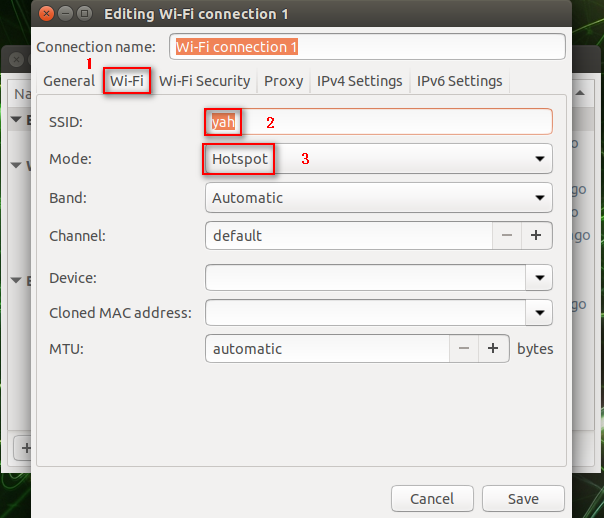 t
t
Choose【Wi-Fi Security】option, choose【WPA & WPA2 Personal】in【Security】, input password in 【Password】.
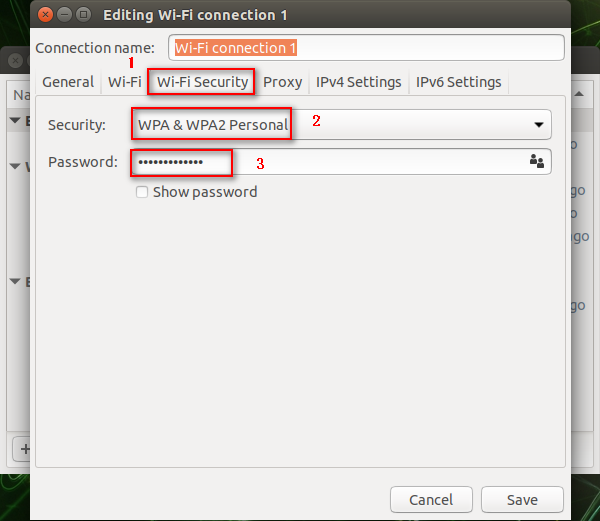
Choose【IPv4 Settings】option, click 【Add】, input password, as shown below.
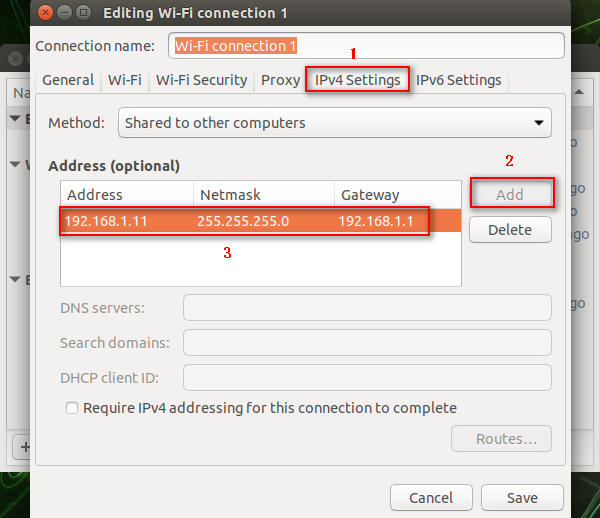
Choose【IPv4 Settings】, click 【Ignore】in【Method】, click 【save】.
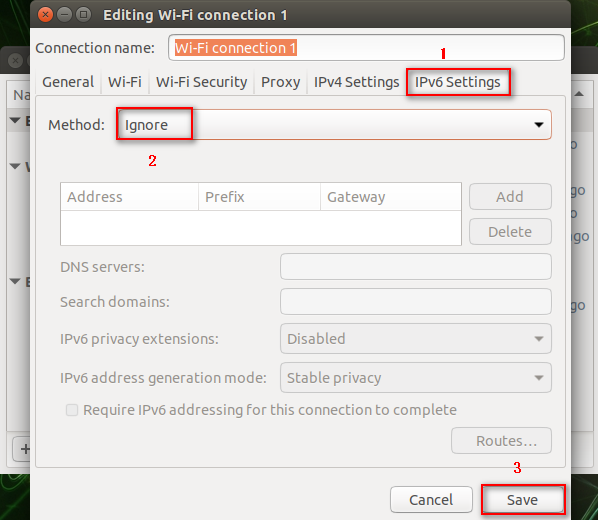
Choose 【Wi-Fi】mode, the new WiFi we created will appear.
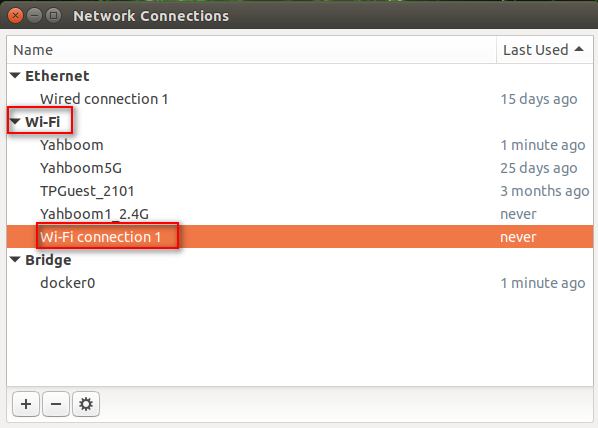
At this point, the new WIFI has been successfully created, and then we can connect to this new WIFI.
Follow the steps in the figure below.
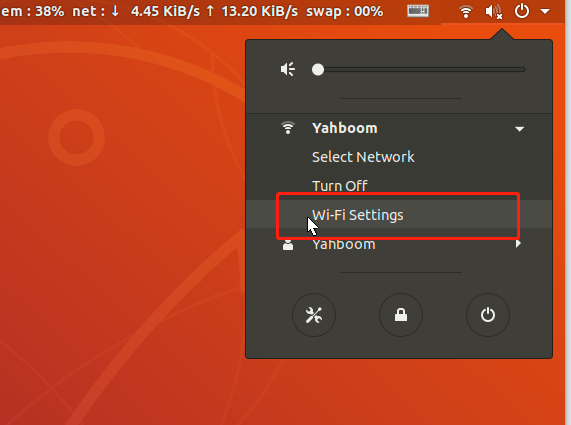
The system will pop up a dialog box 【WiFi】 column, select the location shown in 1, and click 【Connect to Hidden Network】.
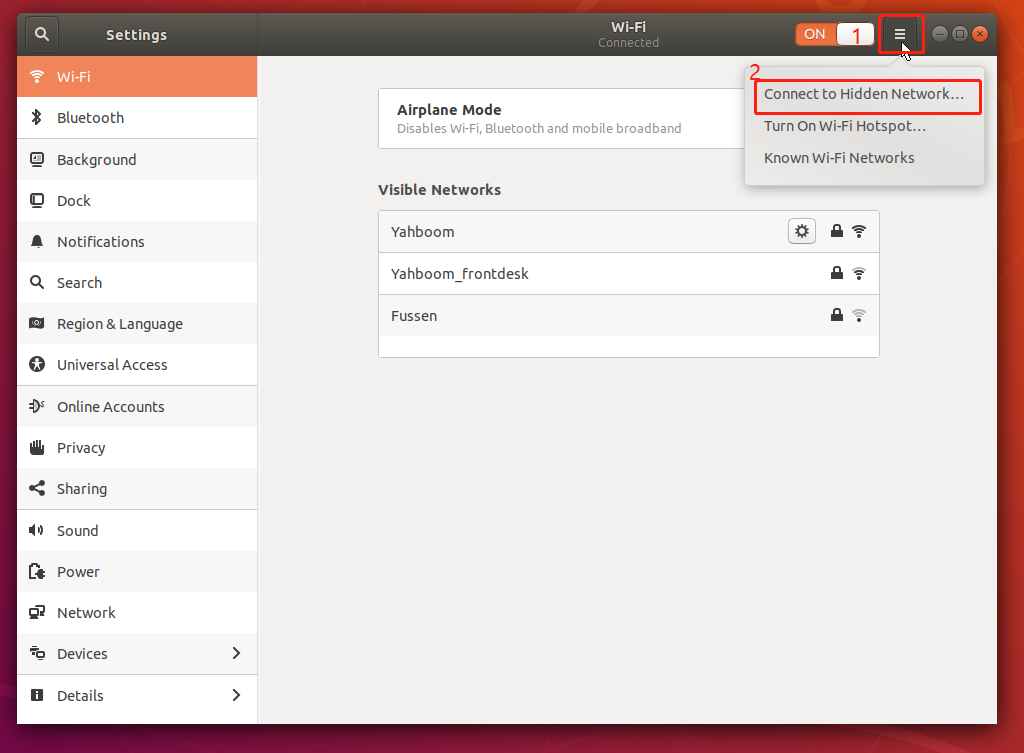
Then select 【Connection】, select the wifi hotspot just built by yourself (the icon is the wifi built by the author), and then click 【Connect】.